A secure account or website is very important for everyone. We have a lot of information from them that the threat of loss or theft is a major concern. Many businesses and companies have a lot of security in their login attempts – choosing the security question. The security question serves as a guarantee of ownership and thus helps to make your website more secure. So, since the theme is of great importance, here is another tutorial to add security questions to the WordPress login screen.
Why Add Security Questions to WordPress Login and Registry Page?
As the owner of the WordPress website, you may know that you can create website access for multiple users. If you have a website with a lot of user access, it becomes more vulnerable as your website access is shared with many users.
If you have a multi-user website or a WordPress membership website, it is a big challenge to manage security. This is where adding security questions to the WordPress login screen works best.
Suppose you have a website with multiple WordPress users, and the login credentials of one of your website users are corrupted. Hackers now have login details; they can access your WordPress site and install it easily.
However, if you add security questions to the login page, hackers will not be able to access the login credentials only. This will make it harder for hackers to hack into a website with a username and password.
Now you know why it is important to add security questions to your WordPress login page. Let’s get into the details to add security questions.
How To Install WordPress Security Questions With Sign-In and Registration Page?
Today I will show you how to add security queries to registration pages using the WP Security Question plugin. It is an excellent plugin for setting security questions. Just choose where you want the security questions to ask and you’re done. There is a version that allows you to ensure that users enter the answer with the same level of security as passwords and allow you to select multiple security questions. It’s great if you want to improve.
Let’s start by clicking on the Plugins and selecting the New Add to the Administrator panel on the left.

Search the WP Security Question in the search box available. This will bring out additional plugins that you may find useful.
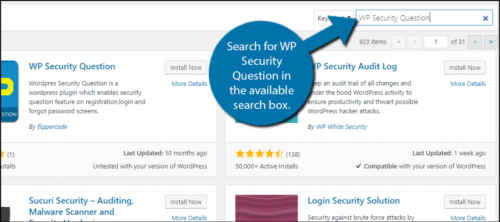
Scroll down until you find the WP Security query plugin and click the “Install Now” button and activate the plugin for use.

In the control panel on the left click on WP Security Questions and select the settings option. This will remove the main settings page.

You will see a list of security questions. You can choose to delete any of them or add your own below. To add your security question simply fill in the question fields and click on the “Add More” button.
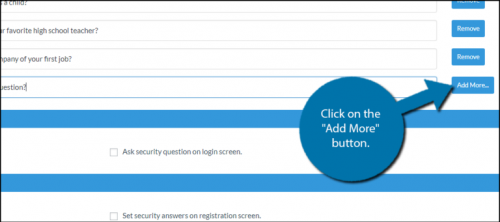
You will see three different checkboxes below. Each of these asks if you want to show questions somewhere. You can choose to show it when users forget their password, when they sign up, or during login. Check the boxes that you feel are most beneficial for your website.
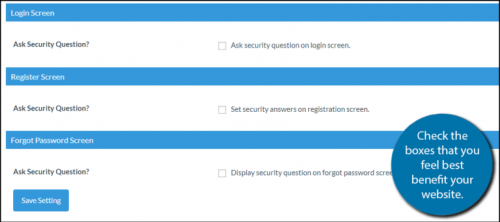
Once you have checked the appropriate boxes and decided that you want to add some security questions or delete existing ones, click the “Save Settings” button.

Congratulations, you have successfully set up security questions for your website. Depending on your preferences you will see a security question when you sign in, when you forget your password, or when you sign up. Existing users will need to go to their user profile to set up their security questions, so be sure to let them know.
After selecting, remember to click “Save setting” to save the setup result. OK, from now on, all users of the site need to answer security questions on the login page.

Users who are already registered on the website can choose a security question by visiting their profile page and adding their own response. Users without security issues can still log in normally with their username / email and password.
If security questions are enabled on the signup page, new users will need to select security questions during registration. Enabling security questions on the Forgot Password page will require users to answer their security questions before sending an email password reset.
If a user’s mailbox is hacked, this step can prevent the person from resetting the password with the mailbox to gain access.
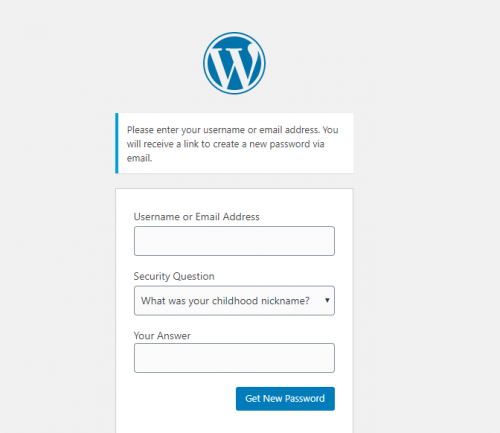
Conclusion
Protecting the WordPress login page was never an easy task before, thanks to the Additional Plugins for Website Security to Add Security Questions that made this task easier for us. Following all the above steps to improve the security feature of the WordPress site login page will certainly make the job easier for everyone.
After this use, whatever the attacker is trying to access the users account details, they will not be able to do so. Of course the disaster recovery process is very helpful. All of the above strategies will help users to monitor and protect their WordPress account in the most reliable way.
To block any verified WordPress account details, one should look forward to finding long-term security solutions and following the ones given above will keep the account secure and secure.
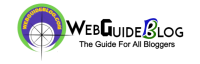


Keep it up 👍🥰