You do not have a laptop, do not even have a computer, so at this time if you are thinking mobile se blogging kaise kare, do not worry at all, I will tell you 100% different way I am going to give a computer on your mobile, due to which you will be without You can do blogging from mobile with any public.
If you are thinking that I also like to tell you like the people that you download the Blogger app or download the WordPress app, then you are thinking wrong, I am going to give you a computer, due to which you can make your blog You can do complete customization, like I do because I do not have any laptop or computer.

Can i blogging from mobile
Kya Mobile se Blogging Kar Sakte hai
You have to be clear about one thing that blogging kya hai and what things are needed to set up a blog, then your dubt is whether mobile se blogging kaise kare or Kya Mobile se blogging kar sakte hai these two Questions will be answered. Talking about setting up a blog, you just have to be connected to the Internet, for that you need any one device, whether laptop, computer or your Android mobile, whatever the work of the blog is all within the internet. You have to manage from outside, that means you will have to work like a Director, whatever your system, whatever setting will be there, the whole server will be loaded on your server, you will have to control only with the help of your device.
I hope that after you understand all the funds, the mobile that I have is enough for blogging, but my friend comes to some point which is difficult to do with mobile.
Learn how to become a mobile computer for blogging
First of all, you have to install 2 apps from Google play store, one is named UserLand and the other app is VNC Viewe
Once installed, open UserLand, after opening, you will see a lot of options that are showing you right now, that is in the app section, then in these apps you will have to find Lxde and click, then you click Please do it. Now ask for some Permission from you, allow it, now you will have to create a Username, a Password and a VNC Password.
Put all small letters in Username and add a number at the end
Now keep the password and VNC password the same, keep in mind that it should be 8 digits and write it in a paper or remember it well. After that see below is the button of Continue click on it. After clicking, a new tab will open where you will see all three options, out of which you will have to click above the VNC and click on the Continue button below. It will be told again by a pop that a file of 80 MB is going to be downloaded inside your phone, if your phone is not connected to WiFi, then this data will be cut from your phone’s data, then you have to continue it like it will continue So a file will start downloading, you will have to wait for some time.
After the download is complete, on the same screen you will be shown the setting up filesystem, you do not have to do anything, this file system will be automatic setting, here you may take 10 to 12 minutes.
After the system is complete, the automatic will be taken to the VNC Viewer, which we had downloaded in the beginning and now you have to click above the OK button, then a new page will open and the right side of that page will be up and There is an OK button, also you have to click on it, after that you have to enter the VNC password which we created earlier.
After that, click on the Continue button above, now the system will start loading inside the VNC Viewer, now you can skip the popup page which has come and you can see that your system is working.
After clicking on the skip button, you may have to wait for 15 to 20 minutes but do not click on what is going on behind and all the work is getting automatic and it will be automatic, you will not have to do anything. Wait, while downloading, let me tell you, this is not an illegal job, it is absolutely the right way, people who do not have a laptop computer, they create a laptop or computer environment in this way, I am very I use since day and I get good benefits. When your system is completely complete, then Restart Your VNC viewer will be written in Blue Color and Red Color below.
So you have to understand that your work is complete, now you do one thing, all the apps running in your background, click on the phone’s home screen button and close all the apps and again before that in the same manner. Open the Userland application, then click above Lxde as you click will directly take you over the VNC Viewer, enter your password there and click on Ok.
Now to control this computer, you also get a Cursor, if you move the finger from the right side, then your computer control will start, the bottom left side will get a Neesan of Earth, clicking on it will turn the computer on.
Mainly you will get a firefox browser of a very computer, due to which you can do all the work.
There is some small problem inside it also, such as you cannot copy and paste it directly from the phone by uploading media from the phone and copying it from any browser of the phone. I will also tell you its solution, don’t worry, just look at this computer’s look is something like this if you can check by entering my site name now.
By the way let me tell my site name is www.webguideblog.com Now I talk about main work computer, you guys got it inside your phone but with the help of this computer, mobile se blog kaise banaye or this mobile se blogging kaise kare
How to create a blog from mobile
Mobile se Blog Kaise banaye
Like I said earlier, whatever blogging related work is from inside the Internet, you can reduce everything inside the Internet by using an S computer, which can be done from a real computer or laptop. Can. But you are completely new if you do not know how to set up a blog whether it is from mobile or computer and you are looking for mobile se blogging kaise kare, then you must give this blog post of mine below. Read from, you have been told all the ways to set up a blog from the beginning to the end, by looking at it or reading it, you can set up a blog site very well.
I hope after reading this blog, you would have come to know, mobile se blog kaise banaye, so this time I can create a block using the computer which I have made inside your mobile, that too in your own mobile. From
How to write a blog from mobile
Mobile se Blog kaise likhe
Yes, I know what is going on in your mind, this is what is going on in your mind that we have learned to make a blog from mobile but if you agree to mobile se blog kaise I will tell you that Use the google keep application here, open google keep by installing and start writing about whatever you want to write a blog, whether you can do Typing or you can keep writing blogs with voice typing. I think if you use voice typing or like me, then soon your work will be finished, that means writing your blog will be completed in a short time.
Blog ke liye image kaise banaye from mobile
We have learned a lot about mobile se blogging kaise kare, then you should also learn how to create an image for a blog from mobile? If you really want to make an image or you know how to make an image, then you can use the Canva application. But if you want to edit well to download and block the image from a copyright free image website, I mean from somewhere else, then you must install the Pixellab application. First of all download the image for the blog
Blog ke liye image kaha se Download kare
Friends, there are many websites that give you the option to download copyright free images for free, but you will also have to know the terms and conditions of these logos, otherwise copyright can come on your blog, I always use two websites. Whose name is www.pixabay.com and www.pexels.com from these two websites, you blindly download the image and put it inside the block, there will be no issue.
Pixellab Kaise chalaye
Even if you want to write the color change, size change or something on it that you have just downloaded, you can do it with the help of Pixellab, first of all open Pixellab.
Click here and set the background color
Click on the top right side in 3dot and set the size of the image
Left side I click above the Plus icon and take a photo from internal memory
Once the image is edited, click here and save the image.
I know that you are not getting to know a lot through small Tutorial but now install this app and after using some time, everyone’s function will be understood by you.
How to do blog image optimization
Blog image optimization kaise kare
Friends, after creating the image, it also has to be optimized, so now comes the mobile se blog image optimized kaise kare To do this work, a small application will have to be installed called QReduce Lite.
It is very easy to use it, with the help of this you can convert any photo to KB according to your own. Open the app, select the photo from the gallery by clicking on the juice photo and then put KB below 10KB, 15KB or 20KB. Apply accordingly, then click on the Start button just below it, your photo will be saved and saved.
How to optimize blog from phone
Phone se Blog optimize kaise kare
We will optimize the blog with the help of computers created by people, means that we will bring h1, h2 or block text ko inside the block. For that, first of all you open the Chrome browser of the phone and after that if you have a blog in WordPress, then open the WordPress admin panel, or if there is a blog in Blogger, then open blogger.com and after that the first block related whatever image is made. Ho upload it. If you want to paste the article from here too, then copy the article wherever you have written it and paste it here and then save it. In another way, I manage the article, first I open this computer and after that I first login and open Google Keep in one type and then open Blogger Dashboard in another type. And copy from a cab and paste it on another type. Now you open that computer and there you can also open the Admin Panel of Blogger or WordPress, you see that whatever you have uploaded from here is visible all over there, now you can see it from there Optimize
Because optimizing with the Chrome browser is not so good.
Now after coming here, suppose you want to make any line h2, then for that, bring the head over the line and then double-type it to the right side, then the line will be selected and after that you will make it in h2 Can change. Bean, if you want to bolt any place in this way, select it like this and click above B in the top, then your letter or ward will become bold.
You can do all the other tasks like checking google search console or checking google analytics with the help of this browser or with the help of this computer.
Friends, I think you have come to know completely that if you do not have a computer or laptop, then mobile se blogging kaise kare
Conclusion
Conclusion
● is it legal
● My brother is absolutely legal
● Will it be safe to work on such a computer
● No one can guarantee this, my brother, I work like this because I do not have a computer laptop, you will have to disengage yourself whether you will work or not
● With the help of this, complete blogging can be done.
● Yes my friend, with the help of this, complete blogging can be done.
My advice
My advice
If you want to fully optimize your blog then you will need it, then you can try it
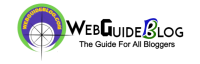
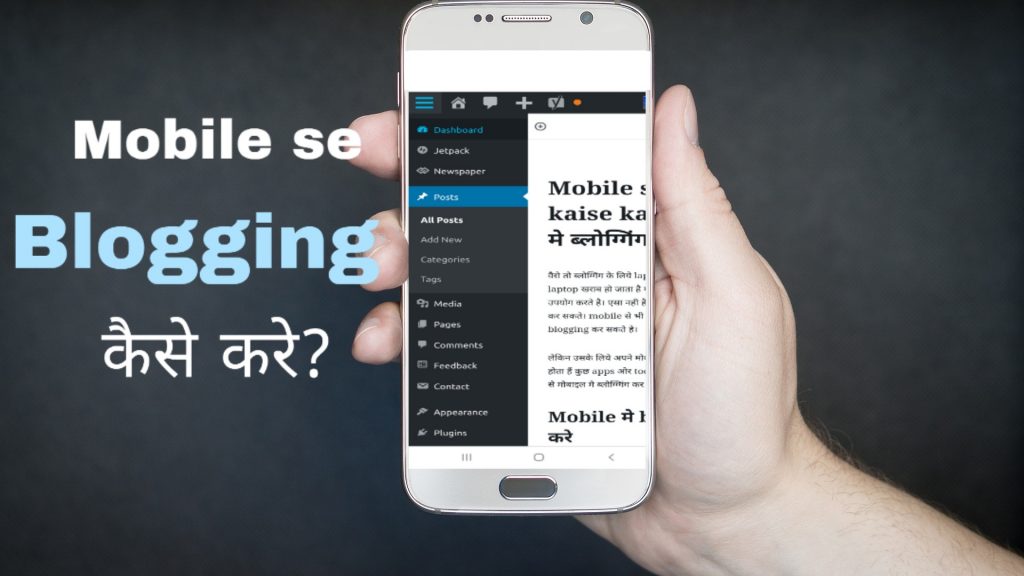

Such a very nice content.
Thanks for your comment, hope you will get another post soon.
is article mujhe bahut madad mili hai aur maine bhi apna blog start kiya hai.
Thanks sir for this information……
You are the master of blogging in English
Nice post
Amazing post
Nice colour and theme
nice post , thanks for sharing this info.
Someone necessarily help to make critically articles.
This is the first time I frequented your web page and so far?
I surprised with the research you made to create this particular put up amazing.
Magnificent job!
This is really amazing blog with detailed explanation. It has every point which i wanted.Thanks for sharing.