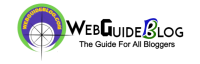Wondering how to install the Astra theme on your WordPress website? Well, you’re in the right place.
Astra is one of the top themes that is available for WordPress.It is easy-to-use, customizable & comes with a ton of templates that you can use to make a beautiful wordpress site.
Let’s see how to download & Install the Astra theme on our wordpress website.
We’re going to do this in 3 Parts:
1) Download the Astra Theme
2) Install the Astra Theme in WordPress
3) Importing Astra Starter Templates
Download the Astra Theme
Step 1: Visit Webguideblog Themes Page
Go to webguideblog.com/themes/ to see the themes that are available for wordpress.
Step 2: Download the Astra Theme
In the themes page, select Astra Theme And click Download
It will take you to the theme’s download page & the Astra theme will be automatically downloaded on your computer.

Installing Astra Theme On WordPress Website
Now that you’ve downloaded the Astra theme, let’s see how to install it on WordPress.
Step 1: Open Themes Page in WordPress
1) In your WordPress Dashboard, go to Appearance and click on “Themes”
2) To install the new theme, click on “Add New”

Step 2: Installing the Astra Theme
1) On the wordpress themes page, click on “Upload Themes” to install the astra theme which you have saved on your computer.

2) Now click “Choose file” and select the Astra theme Zip file. Then click Open.
3) Once you’ve selected the file, click “Install Now” to install the Astra Theme.

Then click “Activate”

Now We’ve installed the Astra theme & activated it on our WordPress website.

Part 3: Importing Astra Starter Templates
Instead of building your website from scratch, we can use the starter templates feature of the Astra Theme to import a sample site & then edit it however we like.
Let’s see how to import a sample site in Astra.
Step 1: Install Importer Plugin
1. In your WordPress Dashboard, go to Appearance & click on “Astra Options”

2. In this Astra Options Page, click on “Install Importer Plugin”.
Once installed, it will automatically take you to the template library

Step 2: Importing the Sample Site
1. In the Astra Template Library, select Elementor on this menu. This will make it easy for you to edit your site in the future.

2. Now you can choose any of the designs that you like on this page.
We’re going to choose this one.

Once you’ve chosen the sample site design that you want to import, just click on it.
3. In this page you will see a preview of how your website will look once you import the sample site.
Now to import this site into your site, click “Import Complete Site”

Now the sample site you selected will get imported into your wordpress site.

To see how it looks like, click on “View Site”
Your website link will open in the browser & you can see that it looks exactly like the template which you selected in the Astra template library.

So that’s it guys! This is how you can install the Astra theme & import a sample site into your wordpress site.
Now click here to get the 7 important steps that you need to do after launching a wordpress website.
I hope this article was easy-to-follow and useful to you.